반응형
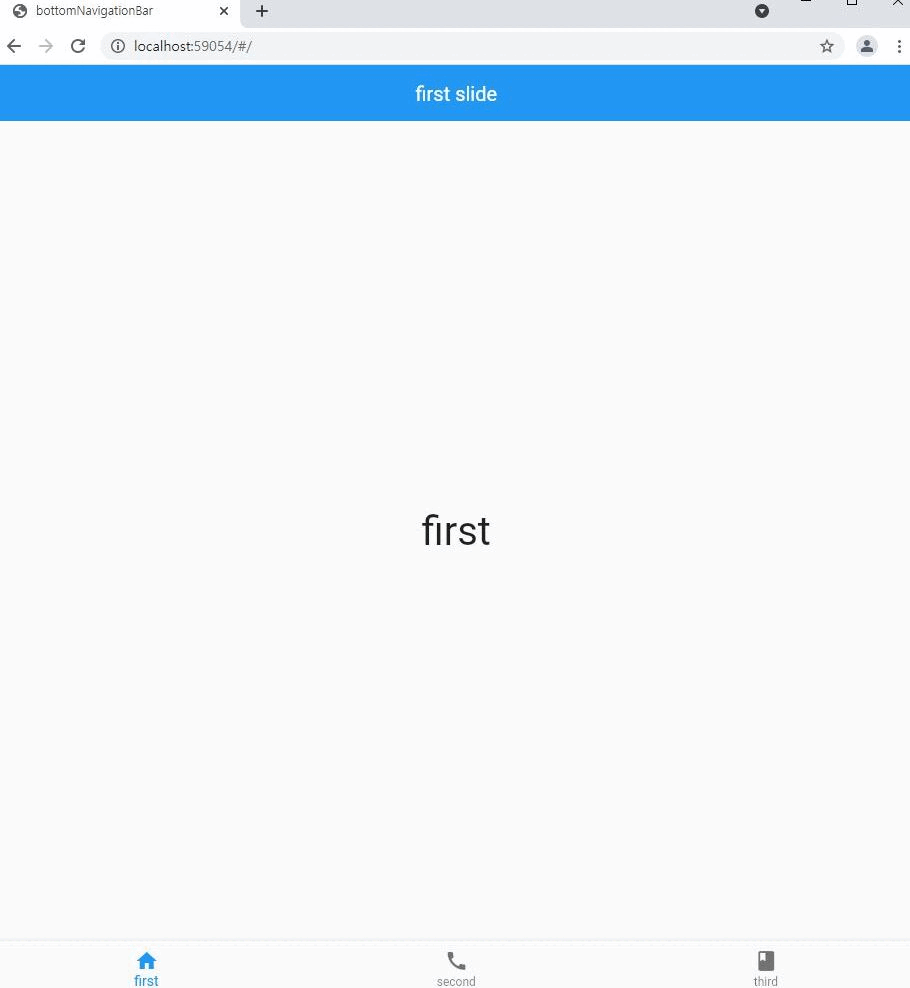
bottom Navigation Bar은 다음과 같이, 아래쪽에 메뉴를 만들때 유용하게 쓰인다.
각 메뉴마다 다른 위젯을 만들어 사용할 수 있다.
bottom Navigation Bar의 특징:
아이콘이 필수로 들어간다.
각 파일들을 하나의 페이지로 바꿀때 유용하게 사용된다.
각 파일들은 클릭할때마다 처음상태로 적용된다. (버튼으로 상황이 바뀐것이, 다른곳에 갔다온경우 초기화된다.)
코드: main.dart와 first, second, third.dart가 존재한다.
main.dart
import 'package:flutter/material.dart';
import 'first.dart';
import 'second.dart';
import 'third.dart'; //각 파일들을 쓰기위한 헤더파일
void main() => runApp(MyApp()); //main에서 MyApp이란 클래스를 호출한다.
class MyApp extends StatelessWidget { //MyApp 클래스 선언
Widget build(BuildContext context) {
return MaterialApp(
debugShowCheckedModeBanner: false, //오른쪽위 debugBanner 없애기
title: 'bottomNavigationBar',
home: MyPage(),
);
}
}
class MyPage extends StatefulWidget { // bottomNavigationBar은 반드시 Stateful이어야함.
@override
_MyPageState createState() => _MyPageState();
}
class _MyPageState extends State<MyPage> {
int currentIndex =0;
final screens = [ //이게 하나하나의 화면이되고, Text등을 사용하거나, dart파일에 있는 class를 넣는다.
first(),
second(),
third(),
];
Widget build(BuildContext context) {
return Scaffold(
body: screens[currentIndex],
bottomNavigationBar: BottomNavigationBar(
currentIndex: currentIndex,
onTap: (index) => setState(() =>currentIndex = index), //setState를 써야 바뀐다.
items: [
BottomNavigationBarItem(
icon: Icon(Icons.home),
label: 'first',
),
BottomNavigationBarItem(
icon: Icon(Icons.call),
label: 'second',
),
BottomNavigationBarItem(
icon: Icon(Icons.book),
label: 'third',
),
],
),
);
}
}main.dart에서 신경써야 할 부분은 Stateful로 만들어야 한다는 사실과, setState를 써야한다는 부분이다.
first.dart(second, third는 이것과 Text만 다름)
import 'package:flutter/material.dart'; //flutter의 package를 가져오는 코드 반드시 필요
class first extends StatefulWidget {
@override
_MyAppState createState() => _MyAppState();
}
class _MyAppState extends State<first> {
Widget build(BuildContext context) {
return Scaffold(
appBar: AppBar(
backgroundColor: Colors.blue,
elevation: 0,
centerTitle: true,
title: Text("first slide"), // second third 다름
),
body: Center(child: Text('first',style: TextStyle(fontSize: 40))) //second third 다름
);
}
}
반응형
'Flutter' 카테고리의 다른 글
| table_calender basics에 관한 이해 (0) | 2022.01.26 |
|---|---|
| Flutter 주요 문자의 의미 (? <> _ .. !) (0) | 2022.01.10 |
| Flutter material app, Navigator snack bar 안나옴. (0) | 2021.09.08 |
| flutter expanded 사용법 (0) | 2021.09.07 |
| flutter alligment 사용법 (0) | 2021.09.05 |